The document's pages can be displayed at any magnification. The magnification is specified as the percentage of the page's full size. You can change the magnification of the page using the menu or the control in the window's toolbar or the in the window's toolbar or the mouse scroll wheel.
The menu contains several commands to change the magnification.
The menu is accessible from the application menu at the top of the screen and from the context menu. (Click the right mouse button on the image to bring up the context menu.)
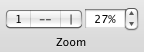
The current zoom is displayed in the control's text box.
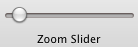
Drag the slider to the right to increase the magnification. Drag the slider to the left to decrease the magnification.
You can also change the zoom by holding down the control key while spinning the mouse scroll wheel. Scroll the wheel up to increase the magnfication (zoom in on the page). Scroll the wheel down to decrease the magnification (zoom out on the page).